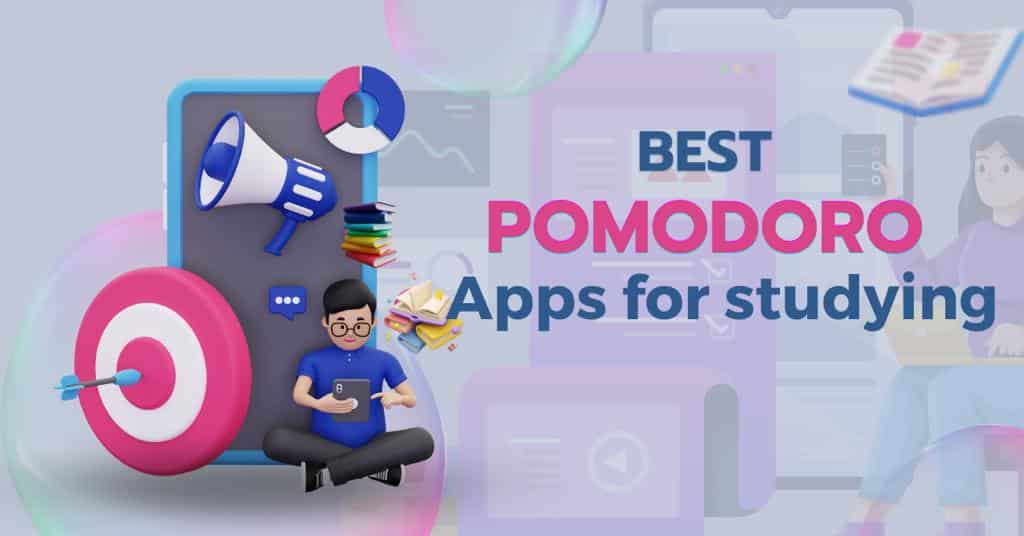Recently, we examined the Pomodoro technique and how you can use it to supercharge your studying. Instead of buying a physical alarm clock, you can use a PC or mobile Pomodoro app. The good part is, there are more than enough options available.
This is why I have decided to share some of the best Pomodoro apps you can use for studying. While researching for this post, I came across several timer-based apps for different uses. You don’t want all of that.
A Pomodoro app with analytics dashboards and other features might be overkill for what you want to achieve as well. The basic goal is to be able to focus. Also, an app that charges money to use more features may be out of the equation for students.
I’ll be sharing Pomodoro apps or alternatives that are better suited for you – the student. Most of them will be free, freemium but offer the functionality required. Let’s dive right in.
- Nesto Timer (Web-based)
This web-based Pomodoro timer comes with the extra feature to play background music while you focus. You can use it on your PC or mobile browsers but ensure you set notifications on.
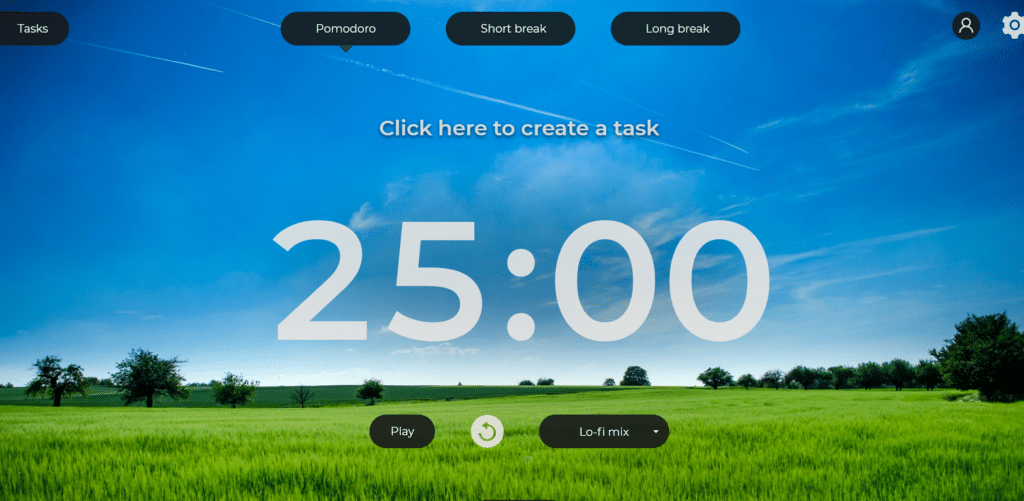
My best feature is the option to add background music. Nesto provides a playlist including Jazz, Lo-fi mix and nature sounds which are great for studying.
Signing up is free and enables you to able to see your history, and create tasks and projects. For a $1.99 fee, you get extra features.
2. Pomodor (Web-based)
Pomodor has a minimalistic, visually soothing interface. It goes straight to the point on its mission, no extra bells and whistles. If simplicity is your desire, there’s a good chance you’ll love it.
It has the option to change to dark mode, view usage stats and sign up.
It’s totally free.
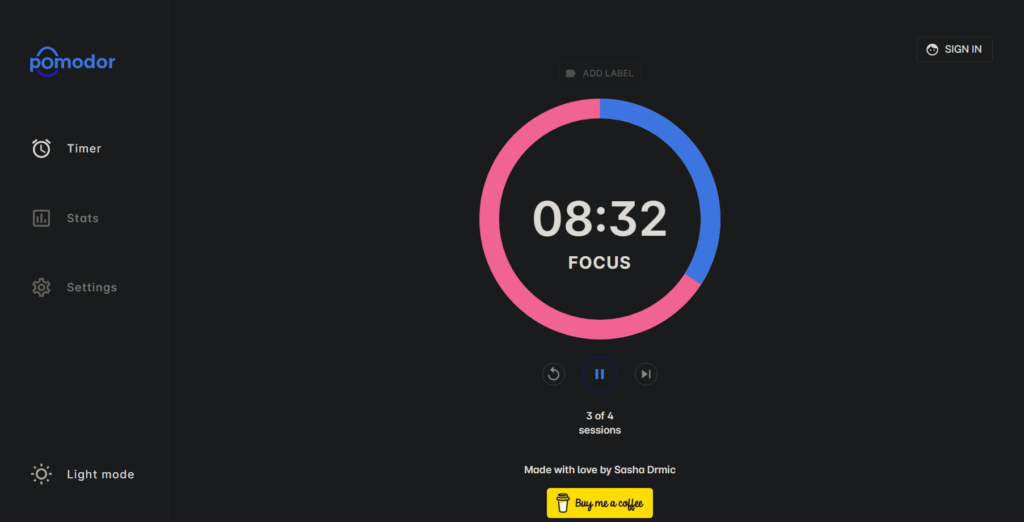
You can choose to donate to support the project.
3. Forest (iOS, Android)
There’s a reason Forest always ranks among the best smartphone Pomodoro apps. It takes a novel approach to the Pomodoro concept – planting trees.
A key feature of Forest is the ability to plant trees, virtual (and even real trees) each time you focus. The longer you focus, the bigger your tree grows for the set time. Touching your phone before the end of the session means killing your tree prematurely.
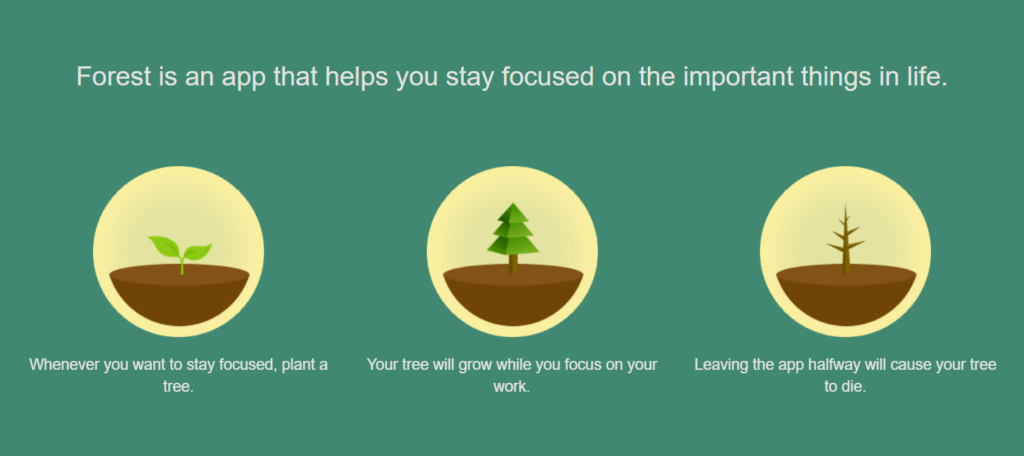
4. Pomotodo (iOS, Android, PC, Chrome Extension)
The Pomotodo app combines a Pomodoro timer with a task list and a calendar, making it easy to track your progress and stay on top of your assignments. Also, its customizable settings and focus mode feature can help you tailor the app to your specific needs and improve your productivity.
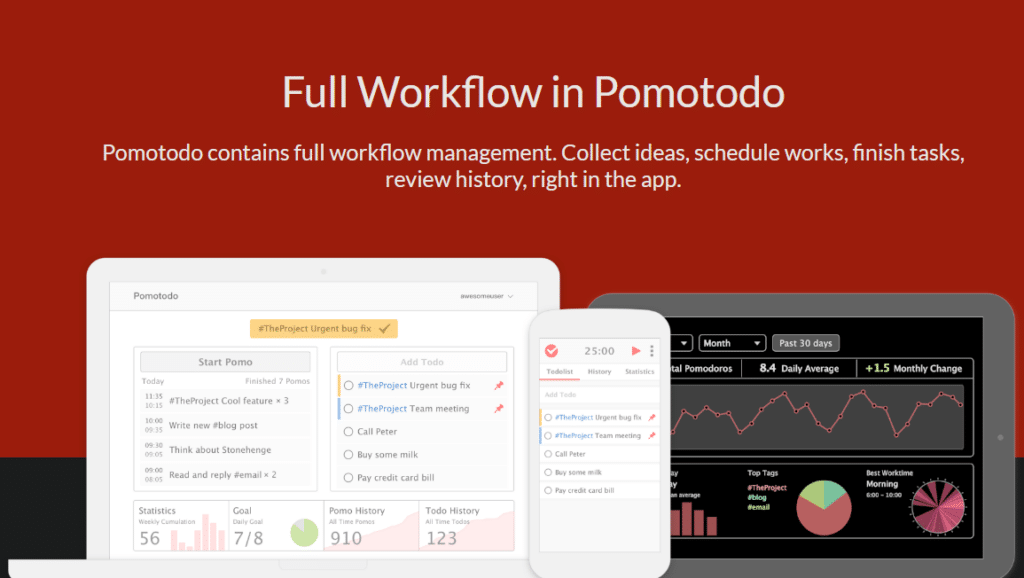
The app has a free and paid tier with the free version just enough for what you want out of a great Pomodoro app. If you’re studying on a PC, especially in our browser you can use the chrome extension.
5. Pomofocus (Web, Mobile)
Pomofocus is a free online Pomodoro timer that is designed to help users stay focused and productive. It has a simple and user-friendly interface, with a customizable timer that can be adjusted to fit your study pattern.
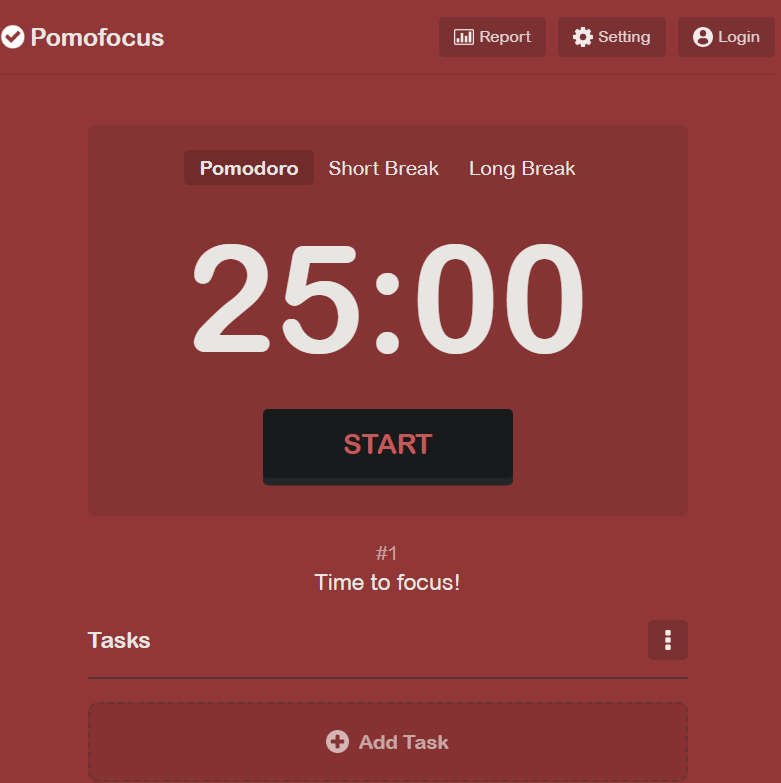
Some key features of Pomofocus include a productivity tracker, customizable timer, task list, focus mode, and dark modes. When you visit the page, use the settings tab to see and tinker with the settings to get something that works best for you.
As a brief recap, the Pomodoro technique is a handy way to perform activities over certain time bursts – typically 25 minutes, after which you observe a break and repeat the process. It remains a popular productivity hack with many users around the world including me.
Using mobile or PC apps is a great way to implement the Pomodoro technique and supercharge your study time. This post has reviewed some of the best Pomodoro apps for studying that are free or almost free for the student. Which of these apps have you used or currently using?